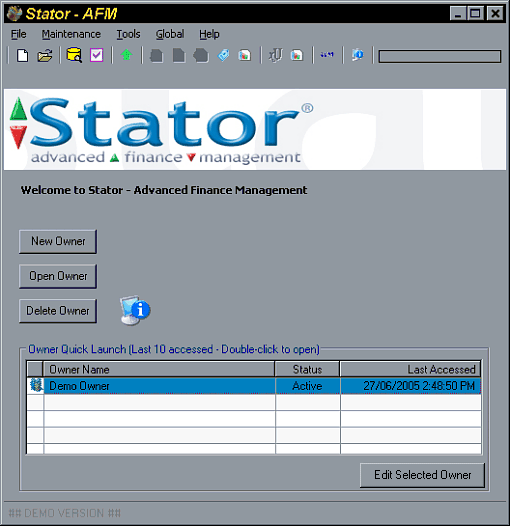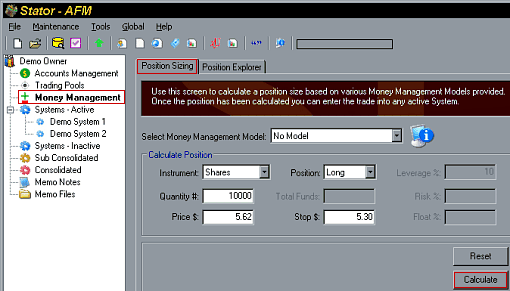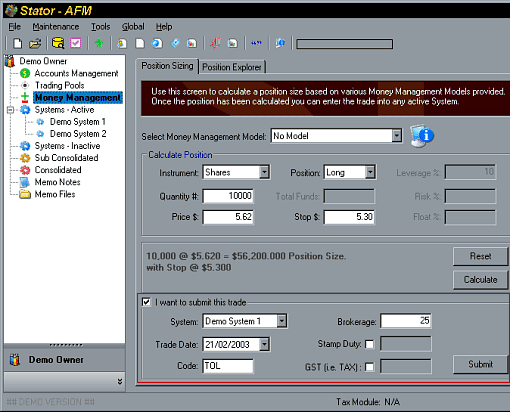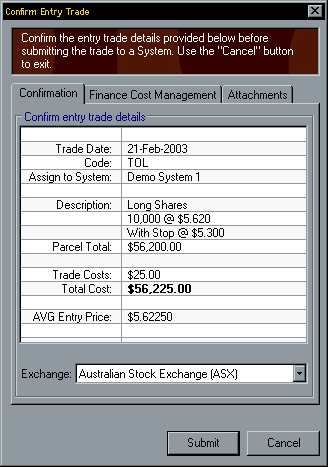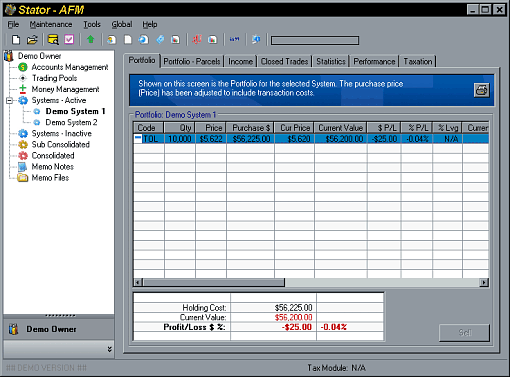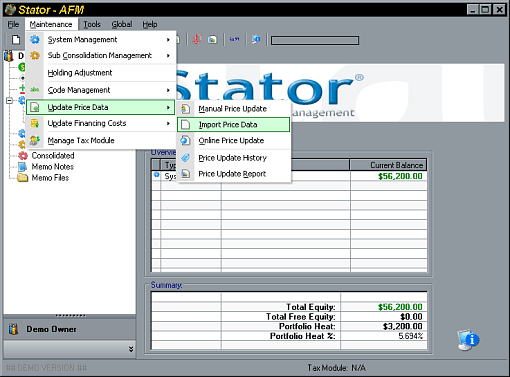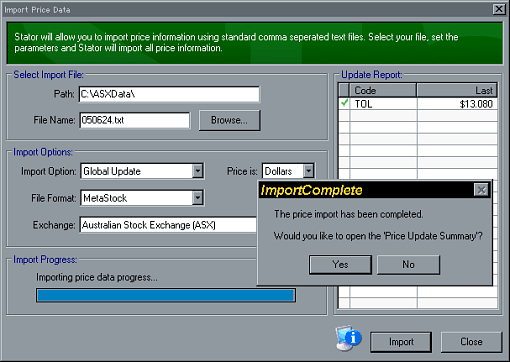|
Stator is a portfolio management program created by Anfield Capital Pty Ltd. With Stator you can manually import a file (created by Bodhi Freeway 3 daily) to update your portfolio prices.
Configure Bodhi Freeway 3 for Stator
- Start Bodhi Freeway 3, by using the Start Bar in Microsoft® Windows: Start > Programs > Infosoft > Bodhi3 > Freeway
- Click the Configure button.
- Click on the Import tab.
- Put a tick in the MaxiTrader format. This format will create daily files which contain: ASX Code, Date (YYYYMMDD), Open, High, Low, Close and Volume pricing for all the symbols you are downloading. These files are saved to a default directory of c:\ASXData.
- Exit the Module Manager by clicking the [x].
- Connect to the Internet then click the Catchup button. Bodhi Freeway 3 will now download and export data to your hard drive (c:\ASXData).
Entering a trade into Stator
Before you can import a file into Stator you need to enter some trade information (buy or sells). In the demonstration version of Stator you are limited to using the Demo Owner which is pre-configured. To enter a trade, do the following:
- Open Stator by clicking the Launch Stator icon on your Desktop.
- Double-click on the Demo Owner entry.
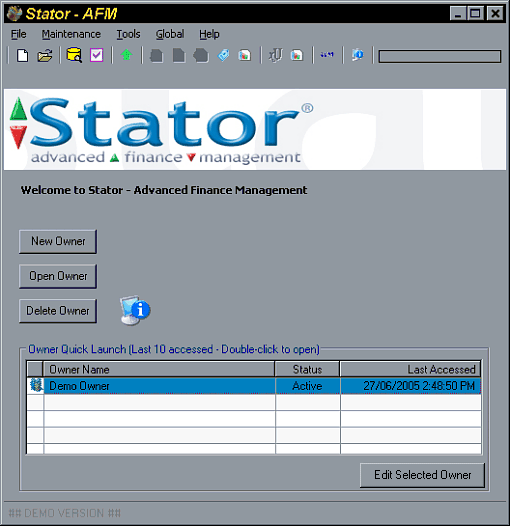
- Select Money Management (on the left-hand tree).
- Select the Position Sizing tab.
- Select the Money Management Model from the drop-down box.
- Enter the details of your purchase then click the Calculate button.
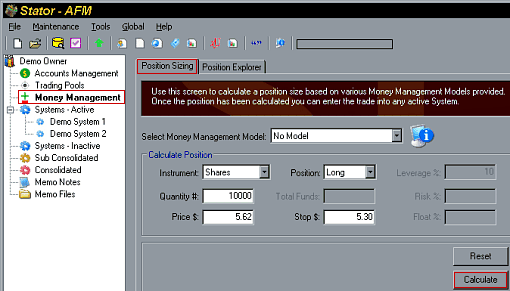
- Put a tick in the I want to submit this trade.
- Choose the System you want to add this trade to.
- Enter the date of the trade and the code (as traded on the Exchange) it applies to. Then click the Submit button.
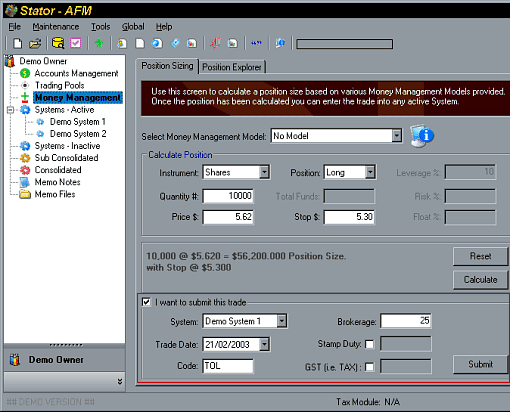
- The Confirm Entry Trade screen will appear with the details you entered. Select the Exchange the symbol trades on (from the drop-down box). Check all the details then click Submit.
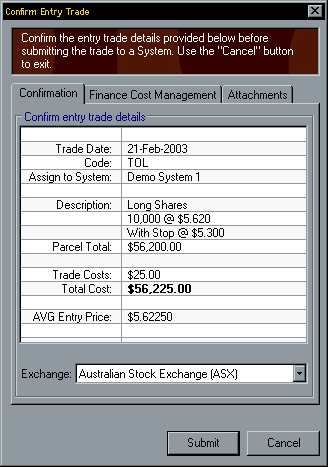
- Click OK. Enter any other trades.
- To view the holding cost of your portfolio, select the system where you entered the trades eg. Demo System 1 (from the left-hand tree).
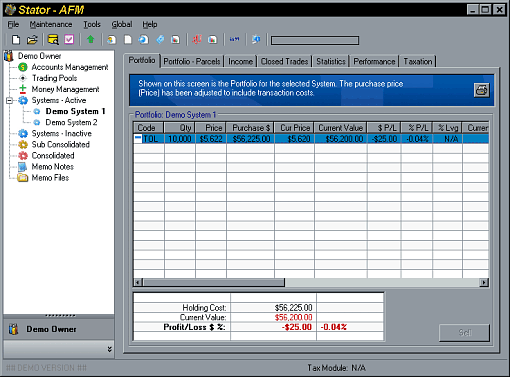
Before you can see the current holding cost of your portfolio you will need to import a text file to load in today's prices.
Importing a Bodhi Freeway 3 text file into Stator
Before you can import a text file into Stator you will need to enter some trades. If you haven't already done this, please refer to the instructions above.
- Open Stator.
- Double-click on the Demo Owner entry.
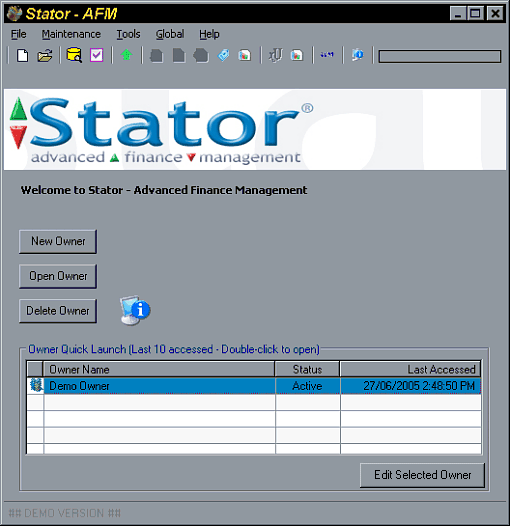
- Go to Maintenance>Update Price Data>Import Price Data.
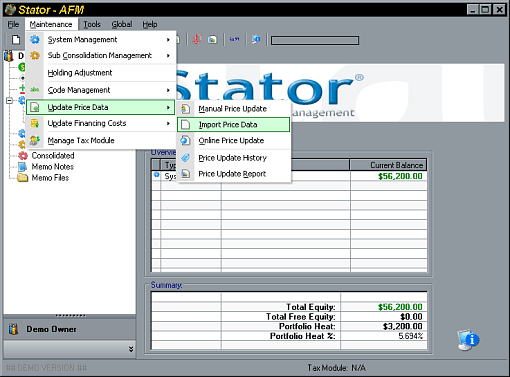
- The Import Price Data screen will appear. Click on the Browse button and navigate to the c:\ASXData directory created by Bodhi Freeway 3.
- Select the latest file. The filenames are in date format. For example: 050624.txt = data for the 24-June-2005 (YYMMDD.txt).
- Enter all other relevant information then click the Import button.
- The close price for all the symbols you are tracking (in your portfolio) will be displayed in the Update Report section.
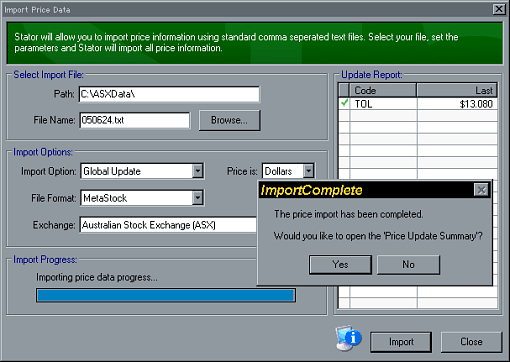
- Click Yes to the open the Price Update Summary. Your portfolio will now be showing its current value.
|