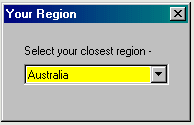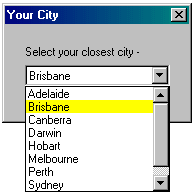Insight Trader is a charting program supplied by InsightTrading.com.au. It accesses data from Bodhi Freeway 3's BodhiOne format.
These directories will only be created if you have selected symbols that fit their criteria. Note: Directories are created automatically on your first download.
Configure Bodhi Freeway 3 for Insight Trader
- Start Bodhi Freeway 3, by using the Start Bar in Microsoft® Windows: Start > Programs > Infosoft > Bodhi3 > Freeway
- Select your closest Region from the drop-down box, then click [x].
- Select your Nearest city from the drop-down box, then click [x].
- Select your Charting Software - Insight Trader from the drop-down box, then click [x]. This automatically chooses the BodhiOne format.
- A dialog box will appear explaining how Bodhi Freeway 3 has been setup. This box includes information on your location, data selection, charting software and database directories. Take note of this information.
- Click OK. The registration screen will appear. Before you can download data you will need to email us the Installation Code. You will then be given your personalised registration User and Code. Exit the screen by clicking the [x].
- Click the Configure button.
- The following instructions will show you how to fetch up to 6-months historical data:
- Click on the + next to Australia.
- Click on the + next to Australian Stock Exchange.
- Click on Equity.
- Put the Imported and Exported dates back 6-months.
- Exit the Product Manager screen.
- Exit the Module Manager screen.
- Connect to the Internet then click the Catchup button. Bodhi Freeway 3 will now download and export the last 6-months of data to your hard drive (c:\My Databases\BodhiOne\%Source%\Stocks).
Congratulations, you have successfully configured Bodhi Freeway 3 and imported 6-months of data into a BodhiOne format. From now on, you will only need to press the Catchup button in Bodhi Freeway 3 each night to retrieve the latest data.
Configure Insight Trader to open BodhiOne files
- Open Insight Trader (Please Note: only IT versions higher than 11.5 will read BodhiOne files).
- Click Yes to the terms of the Licence Agreement.
- You must now log on to the 'stem' directory of your BodhiOne ASX database (i.e. the directory just below the one(s) where the individual data files are stored). To do this, do the following:
- Go to Format>Other Defaults.
- In the box labelled Path for configuration and data files, enter the default ASX directory - c:\My Databases\BodhiOne\ASX
- Click OK to accept this directory.
- Click Yes to establish it as an IT directory.
- Click OK to close the dialog box.
- Click Yes to save the configuration.
- If you want to log on to other Stockmarket Databases (i.e. c:\My Databases\BodhiOne\NYQ) then follow Step 3 for each new database.
- You will be told there is no resident file for the other directories. If this occurs, enter the following defaults when prompted for the different Market groups:
| Exchange |
Exc. Code |
Database |
Default File |
| American Business Indicators |
09W |
c:\My Databases\BodhiOne\09W |
DJI |
| American Consolidated Exchange |
ASQ |
c:\My Databases\BodhiOne\ASQ |
FSP |
| AusAsian Business Indicators |
15E |
c:\My Databases\BodhiOne\15E |
AORD |
| Australian Stock Exchange |
ASX |
c:\My Databases\BodhiOne\ASX |
BHP |
| European Business Indicators |
03E |
c:\My Databases\BodhiOne\03E |
FTSE |
| NASDAQ Consolidated Exchange |
NMQ |
c:\My Databases\BodhiOne\NMQ |
MSFT |
| NYSE Consolidated Exchange |
NYQ |
c:\My Databases\BodhiOne\NYQ |
BA |
| Sydney Future Exchange |
SFE |
c:\My Databases\BodhiOne\SFE |
APDCC |
|