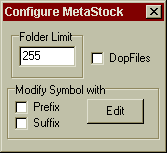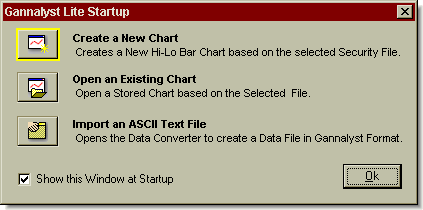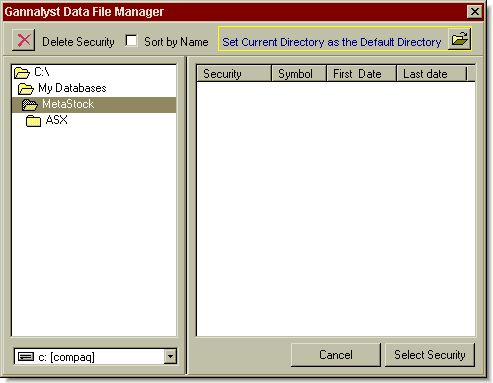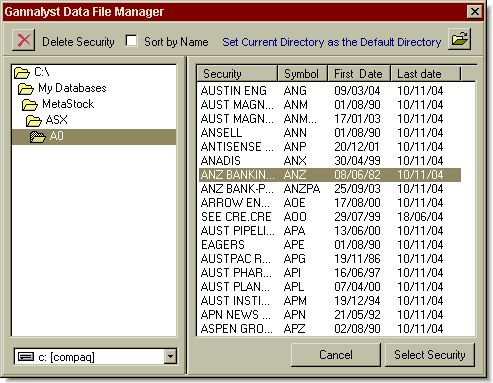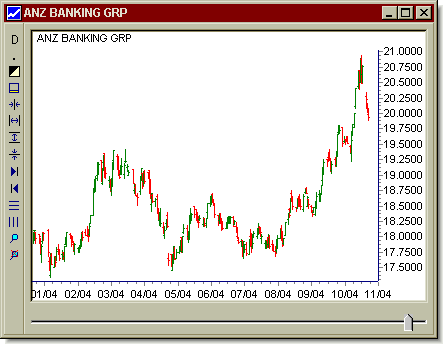|
Gannalyst Lite and Professional are supplied by Griffin Software Pty Ltd. The Lite version is provided free-of-charge to the novice, or beginner analyst who is interested in charting and basic chart analysis techniques. Gannalyst uses Bodhi Freeway 3's MetaStock (255 file folder) format.
Configuring Bodhi Freeway 3
- Start Bodhi Freeway 3, by using the Start Bar in Microsoft® Windows: Start > Programs > Infosoft > Bodhi3 > Freeway
- Select your Region from the drop-down box, then click [x].
- Select your Nearest city from the drop-down box, then click [x].
- Select Gannalyst Lite from the drop-down box, then click [x].
- A dialog box will appear explaining how Bodhi Freeway 3 has been setup. This box includes information on your location, data selection, charting software and database directories. Take note of this information.
- Click OK. The registration screen will appear. Before you can download data you will need to email us the Installation Code. You will then be given your personalised registration User and Code. Exit the screen by clicking the [x].
- Click the Configure button.
- Right-click on the word: MetaStock. The Configure MetaStock dialog box will appear.
- Type 255 in the Folder Limit then exit [x] the box.
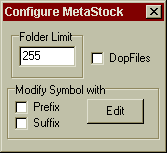
- To download 6-months of ASX Equity data, do the following:
- Click on the + next to Australia.
- Click on the + next to Australian Stock Exchange.
- Click on Equity.
- Put the Imported and Exported dates back 6-months.
- Exit the Product Manager screen.
- Exit the Module Manager screen.
- Connect to the Internet then click the Catchup button. Bodhi Freeway 3 will now download and export the last 6-months of data to your hard drive (c:\My Databases\MetaStock\ASX).
Congratulations, you have successfully configured Bodhi Freeway 3 and imported 6-months of data into a MetaStock format. From now on, you will only need to press the Catchup button in Bodhi Freeway 3 each night to retrieve the latest data.
Configuring Gannalyst to open MetaStock files
- Open Gannalyst Lite.
- Click the Create a New Chart button.
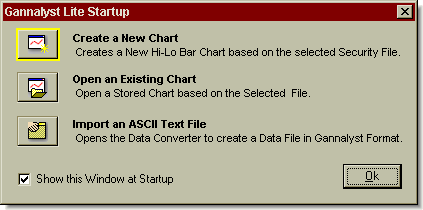
- Double-click on the C:\ drive
- Double-click on the My Databases directory.
- Double-click on the MetaStock directory. Click on Set current directory as default directory.
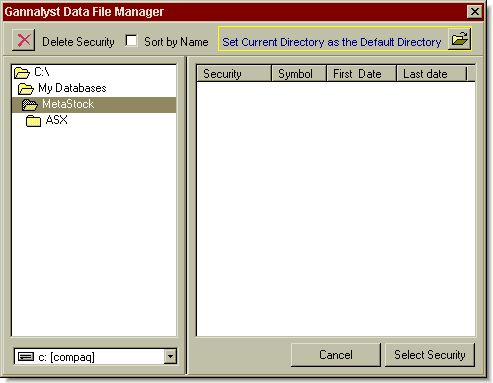
- You may see one or a number of directories here, depending on which markets you have configured Bodhi Freeway 3 to download. The directories will represent the 3 letter code for its exchange. For example: ASX = Australian Stock Exchange, NMQ = NASDAQ Consolidated Stock Exchange etc.
- Double-click on one of these directories (i.e. ASX). You will now see a number of directories ranging from A to Z. These directories have symbols filtered by there exchange symbol. For example: BHP would be found in the B0 directory where as ANZ would be located in the A0 directory.
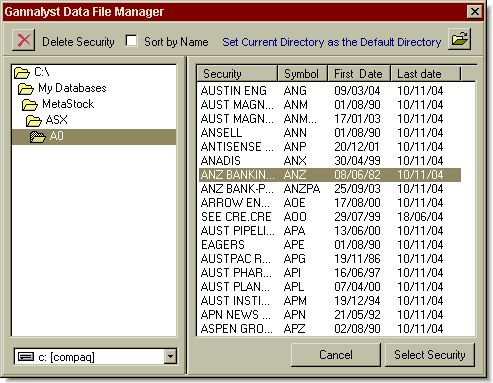
- Double-click on one of these directories (i.e. A0). A list of symbols will be displayed in the right-hand panel.
- Double-click on a symbol and the chart will appear.
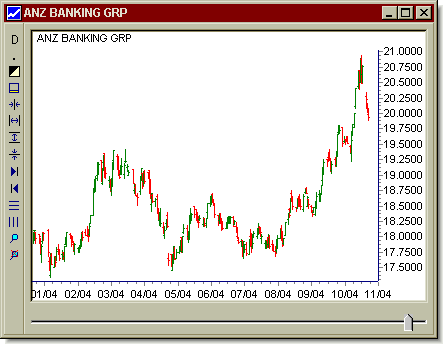
|