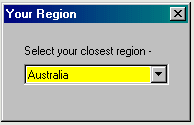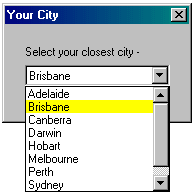|
Advanced Get is a charting program supplied by esignal.com. It accesses data from Bodhi Freeway 3's MetaStock format.
These instructions will take you through two processes:
- Configuring Bodhi Freeway 3 to use the MetaStock data format.
- Configuring Advanced Get to read the Bodhi Freeway 3 MetaStock directories.
Configure Bodhi Freeway 3 for Advanced Get
- Start Bodhi Freeway 3, by selecting the following from your Microsoft® Windows Start menu: Programs > Infosoft > Bodhi3 > Freeway
- Select your closest Region from the drop-down box, then click [x].
- Select your Nearest city from the drop-down box, then click [x].
- Select your Charting Software - Advanced Get from the drop-down box, then click [x]. This automatically chooses the MetaStock format.
- A dialog box will appear explaining how Bodhi Freeway 3 has been setup. This box includes information on your location, data selection, charting software and database directories. Take note of this information.
- Click OK. The registration screen will appear. Before you can use this software you will need to email us the Installation Code. You will then be given your personalised Registration User and Code. Exit the screen by clicking the [x].
- Click the Configure button.
- The following instructions will show you how to fetch up to 6-months historical data:
- Click on the + next to Australia.
- Click on the + next to Australian Stock Exchange.
- Click on Equity.
- Put the Imported and Exported dates back 6-months.
- Exit the Product Manager list.
- Exit the Module Manager screen.
- Connect to the Internet then click the Catchup button. Bodhi Freeway 3 will now download and export the last 6-months of data to your hard drive (c:\My Databases\MetaStock\ASX\A to Z directories).
Congratulations, you have successfully configured Bodhi Freeway 3 and imported 6-months of data into a MetaStock format. From now on, you will only need to press the Catchup button in Bodhi Freeway 3 each night to retrieve the latest data.
Configure Advanced Get to open MetaStock files
- Copy the MSFL651.dll file from the c:\Program Files\Infosoft\Bodhi3\Main directory into your c:\Windows\System directory.
- Start Advanced Get and choose MetaStock File Library (NOT Computrac/MetaStock as this uses the 255 folder limit format).
- You can now start opening charts from the data directory - c:\My Databases\MetaStock\%Source%\A0 etc.
Please Note: %Source% is a wildcard and is automatically replaced with the three letter Exchange code of any Exchanges you are downloading. For example: if you download information from the Australian and New York Stock Exchanges you will have a c:\My Databases\MetaStock\ASX\A0 and a c:\My Databases\MetaStock\NYQ\A0 directory structure.
|